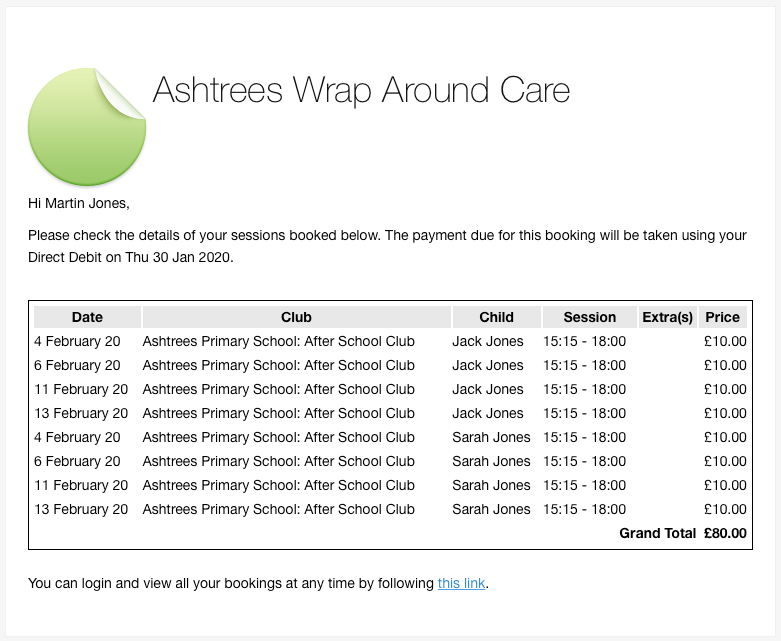How Customers Can Set Up a Direct Debit Mandate With You
Please note: This topic is only applicable if you have the Direct Debit payment option enabled. To enable Direct Debits, please see this article.
Before a payment can be taken for a customer using Direct Debit, the customer needs to set up a Direct Debit mandate with you using our partner GoCardless. This involves the customer supplying their bank account details and agreeing that you can take money from this account to pay for their bookings.
There are two places they can set up a Direct Debit mandate:
- From their dashboard in Kids Club HQ
- When choosing how to pay at the end of a booking
Setting up a mandate from the customer's dashboard in Kids Club HQ
The customer logs in to the Kids Club HQ booking system.
Once logged in and on the main page which shows their historical bookings, they click on their name (top right) then click Payment Methods:
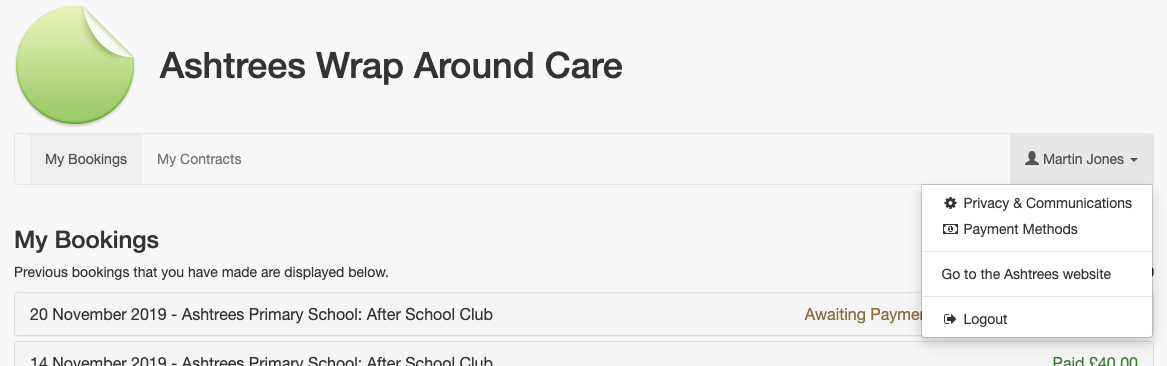
In the view that is shown, they will see an introductory message and a button to set up a Direct Debit mandate:
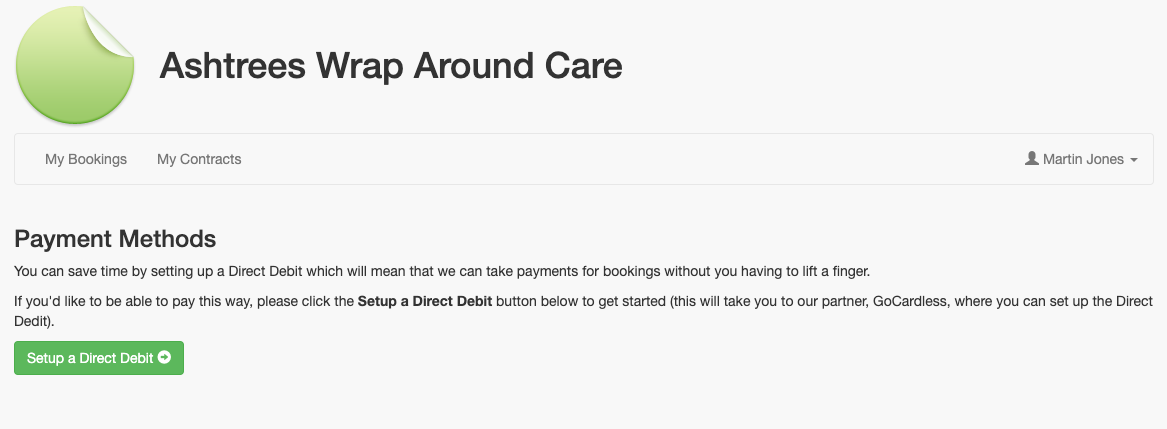
They click Setup a Direct Debit to start the process of setting up a Direct Debit mandate using GoCardless.
There will be a few screens where they need to provide bank account details and confirm that they want to set up the Direct Debit mandate. The process will look like this:
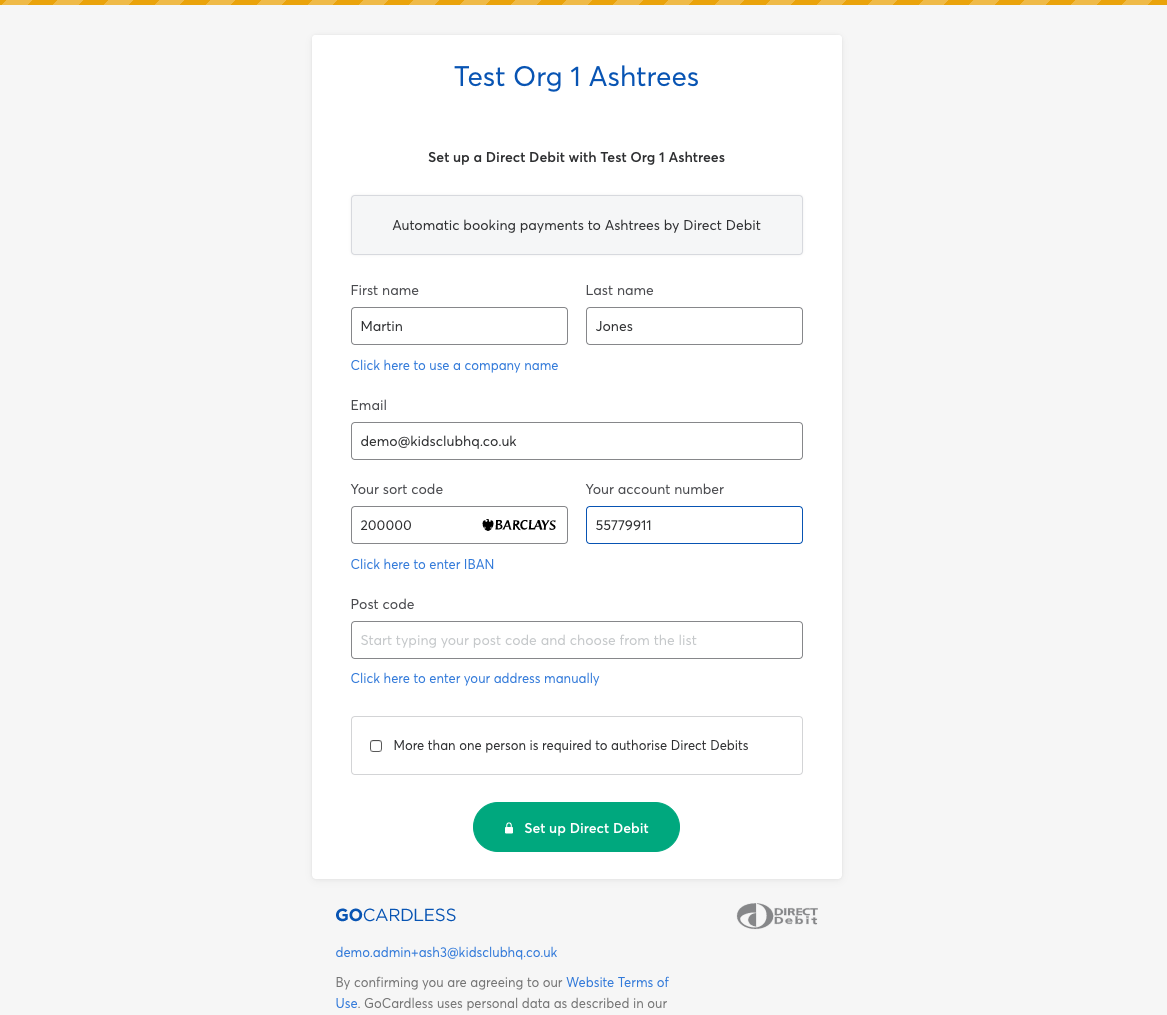
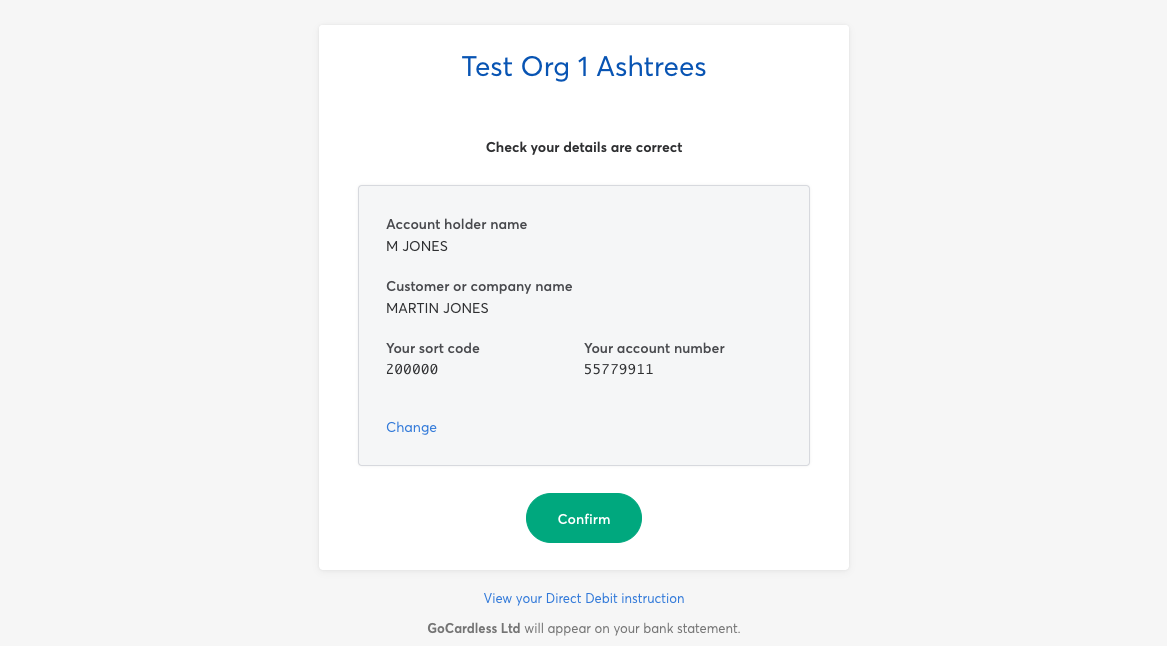
Once they have confirmed the details and the Direct Debit mandate is set up, they will be redirected back Kids Club HQ where they will see the mandate listed in their payment options screen:
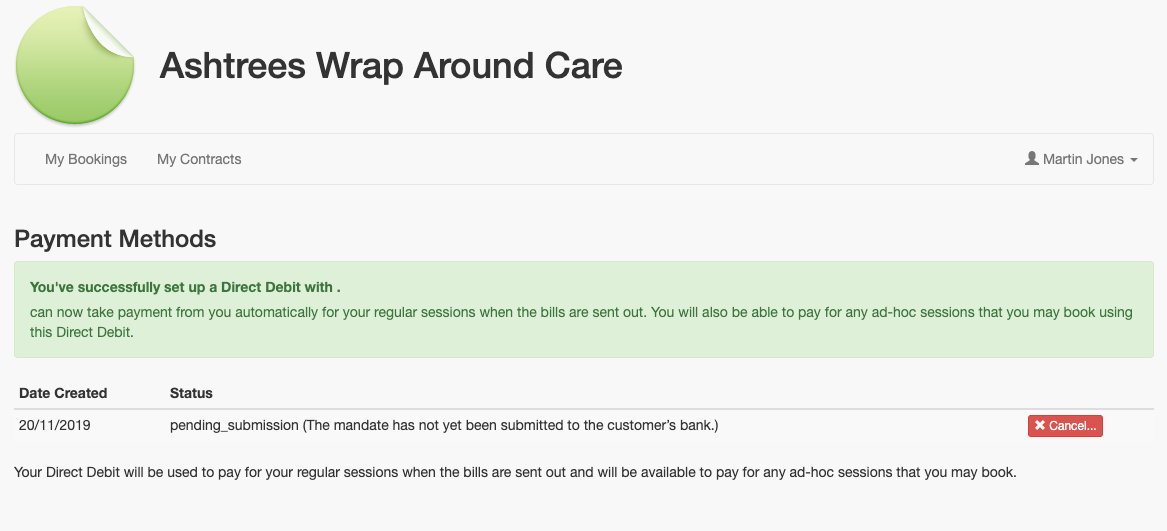
They can view the status of their mandate at any time by accessing this screen.
If they need to cancel the mandate for any reason, they can do that by clicking the red Cancel button.
Setting up a mandate to pay for a booking
When the customer makes an ad-hoc booking, the last step in the process is to choose how they would like to pay and to make the payment.
This step looks as follows with the Direct Debit payment option available:
The customer clicks on the Direct Debit option and they will see a further screen like this (if they don’t already have a Direct Debit mandate set up):
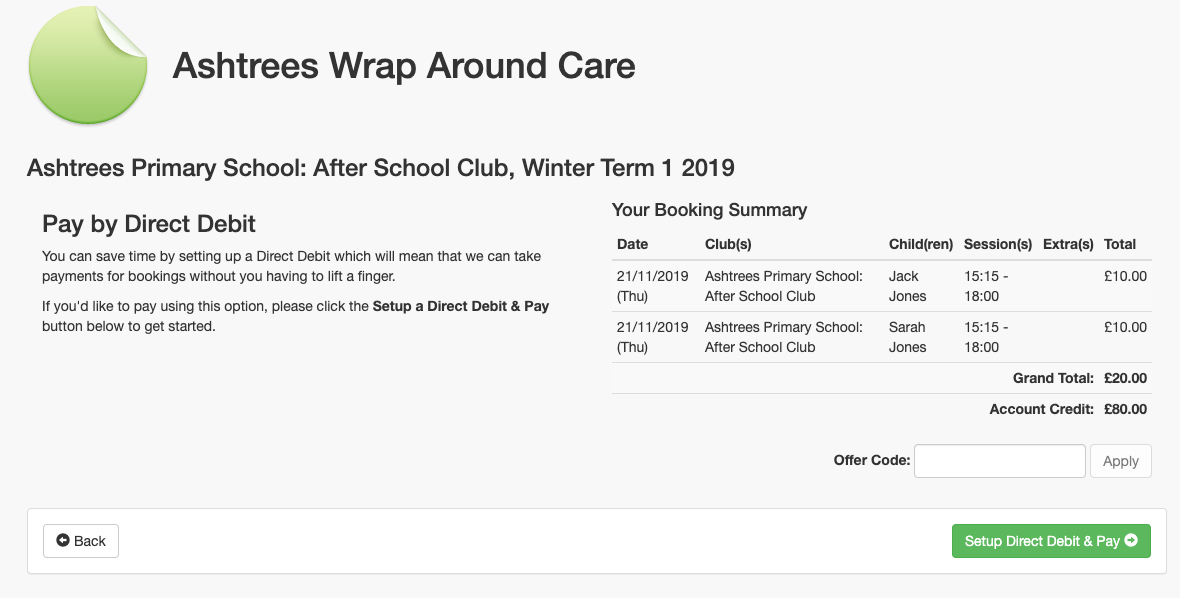
The customer clicks the Setup Direct Debit & Pay button to start the process of setting up a Direct Debit mandate using GoCardless.
There will be a few screens where they need to provide their bank account details and confirm that they want to set up the Direct Debit mandate. The process will look like this:
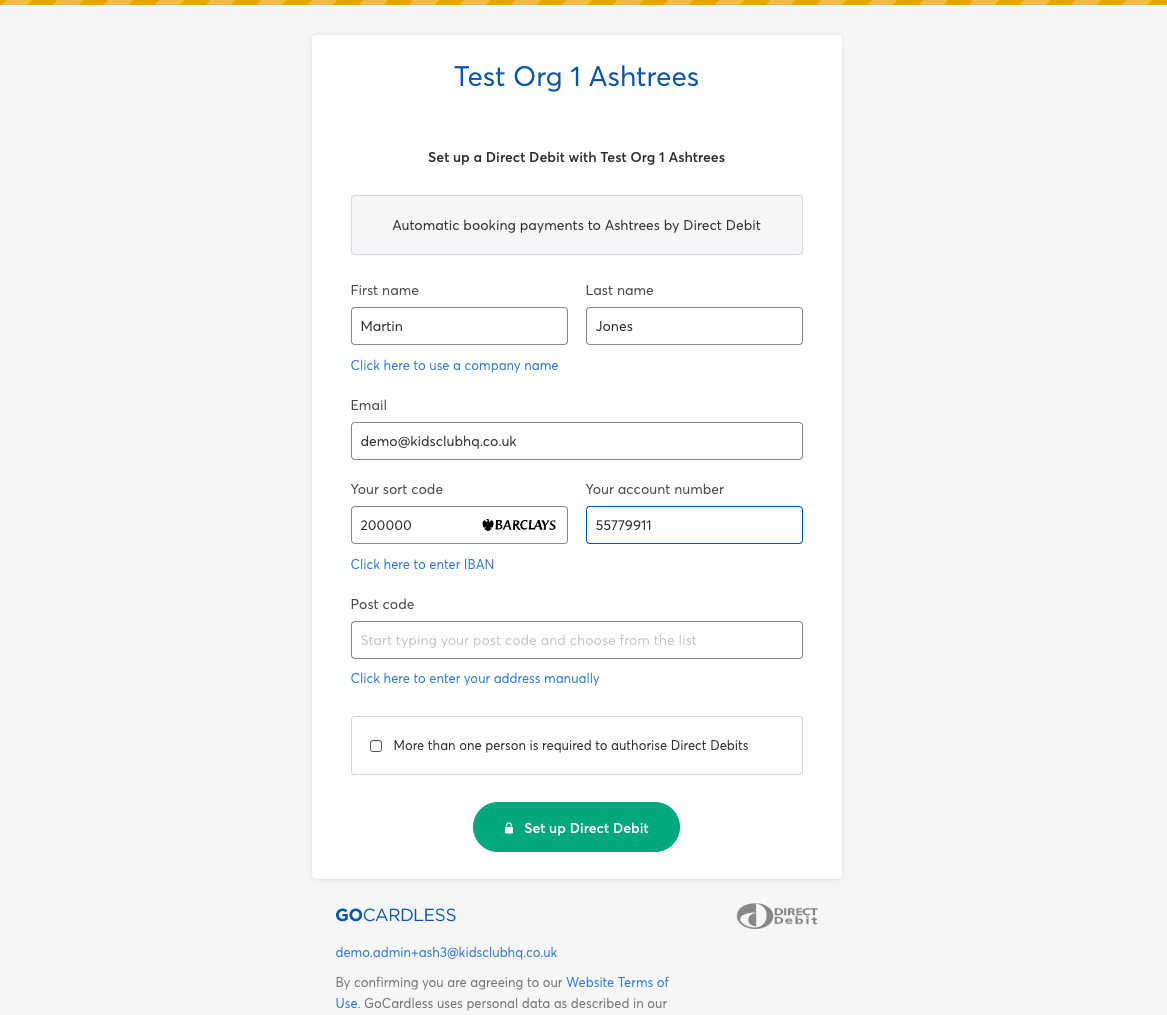
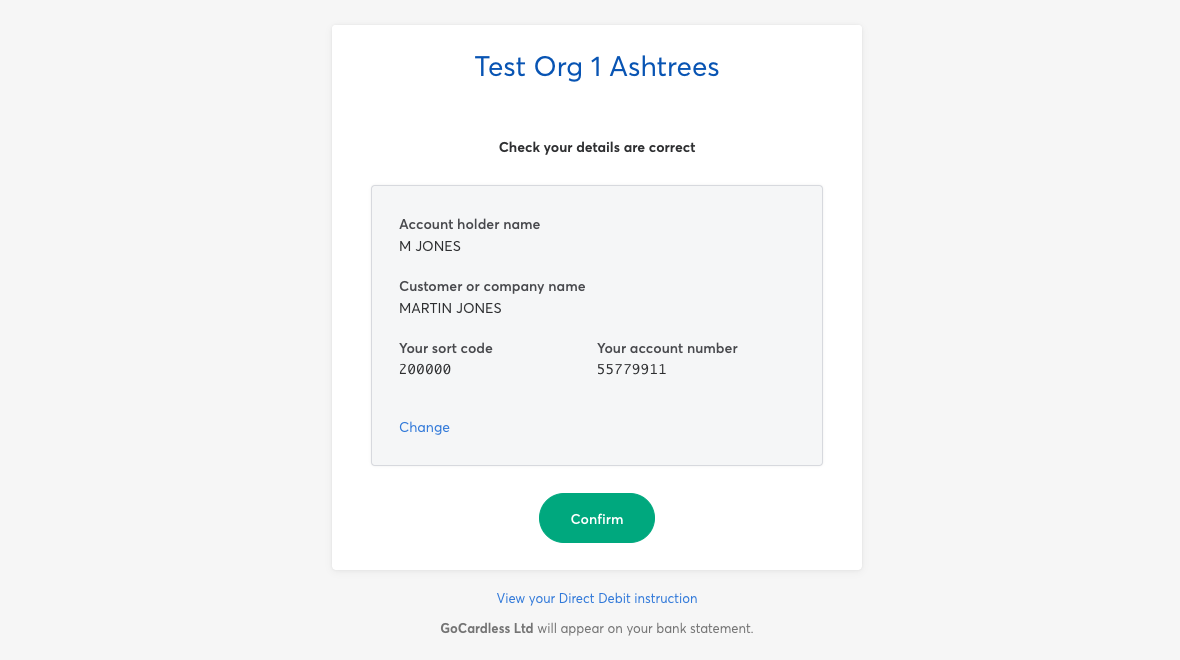
Once the Direct Debit mandate is set up, they will be redirected back to the booking system and payment for the amount due for the booking will be taken using the mandate.
They will then see this view confirming that the mandate is set up:
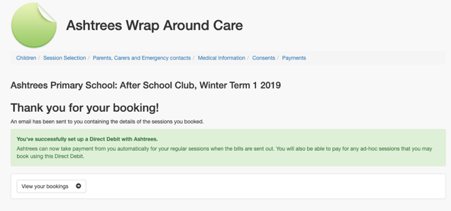
Making a payment for a booking when they have a Direct Debit mandate set up
When making a booking, the last step in the process is to choose how they would like to pay and to make the payment.
This step looks as follows with the Direct Debit payment option available:
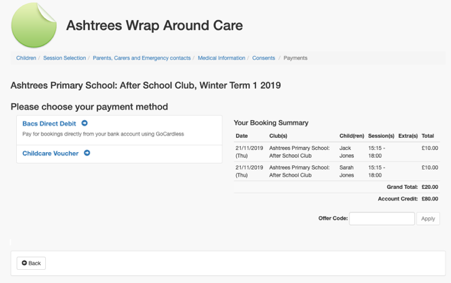
Click on the Direct Debit option and they will see a further screen like this if they already have a direct Debit mandate set up:
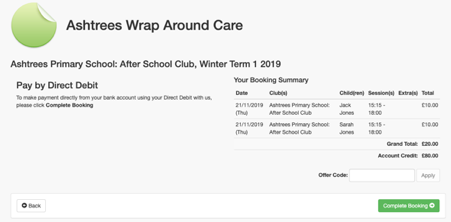
When they click the Complete Booking button, payment for the amount due for the booking will be taken using their Direct Debit mandate.
Payment by Direct Debit for a contract booking
If a customer has a contract with you they will be automatically billed for their child's sessions. If they have set up a Direct Debit mandate, this will be used to take payment for the contract booking automatically.
You can set up when payment is attempt4ed for contract bookings by following the instructions in this article.
When the parent receives their contract booking bill, the email will note that payment for the booking will be taken on a particular date. Similar to this: